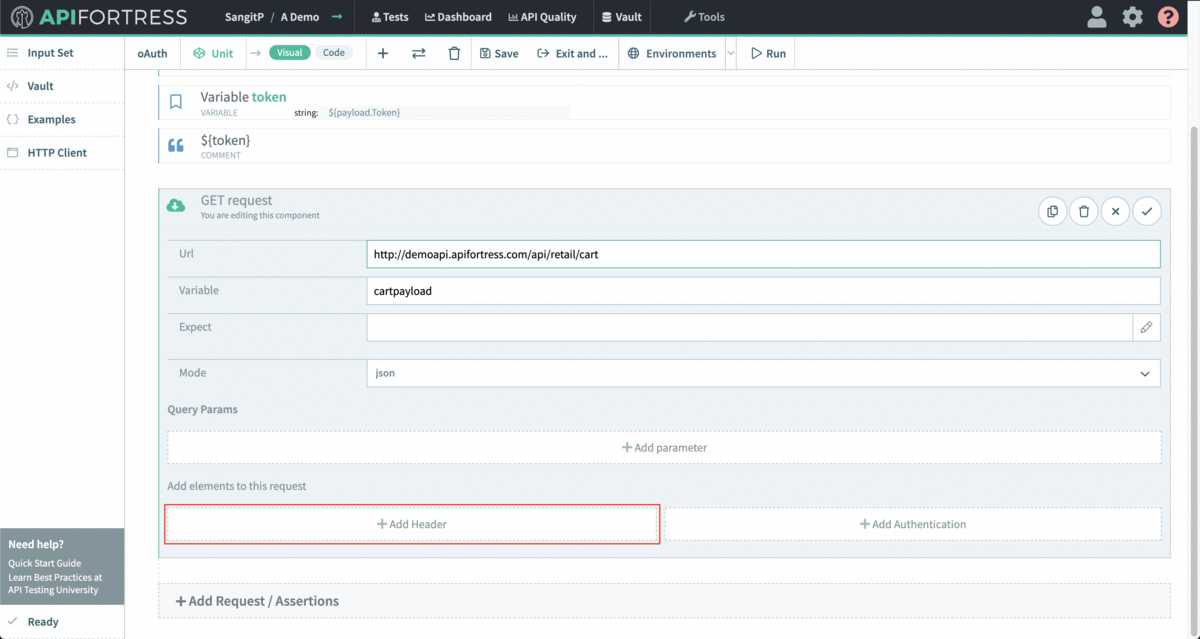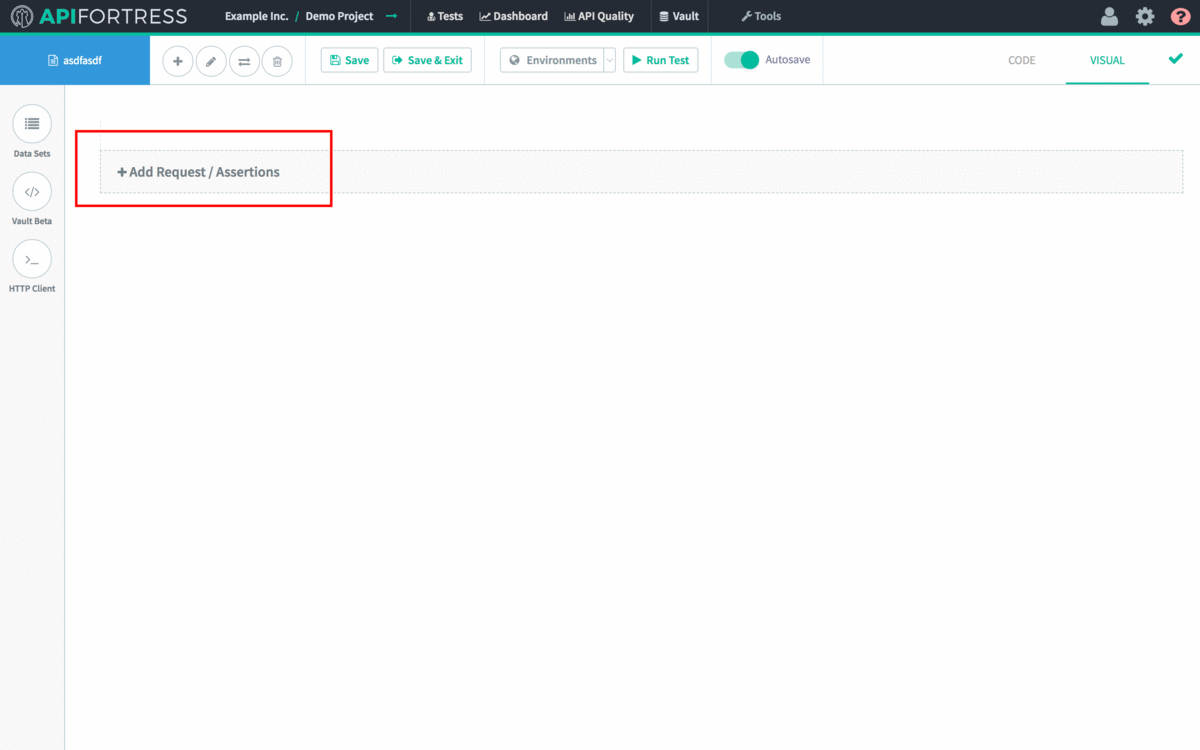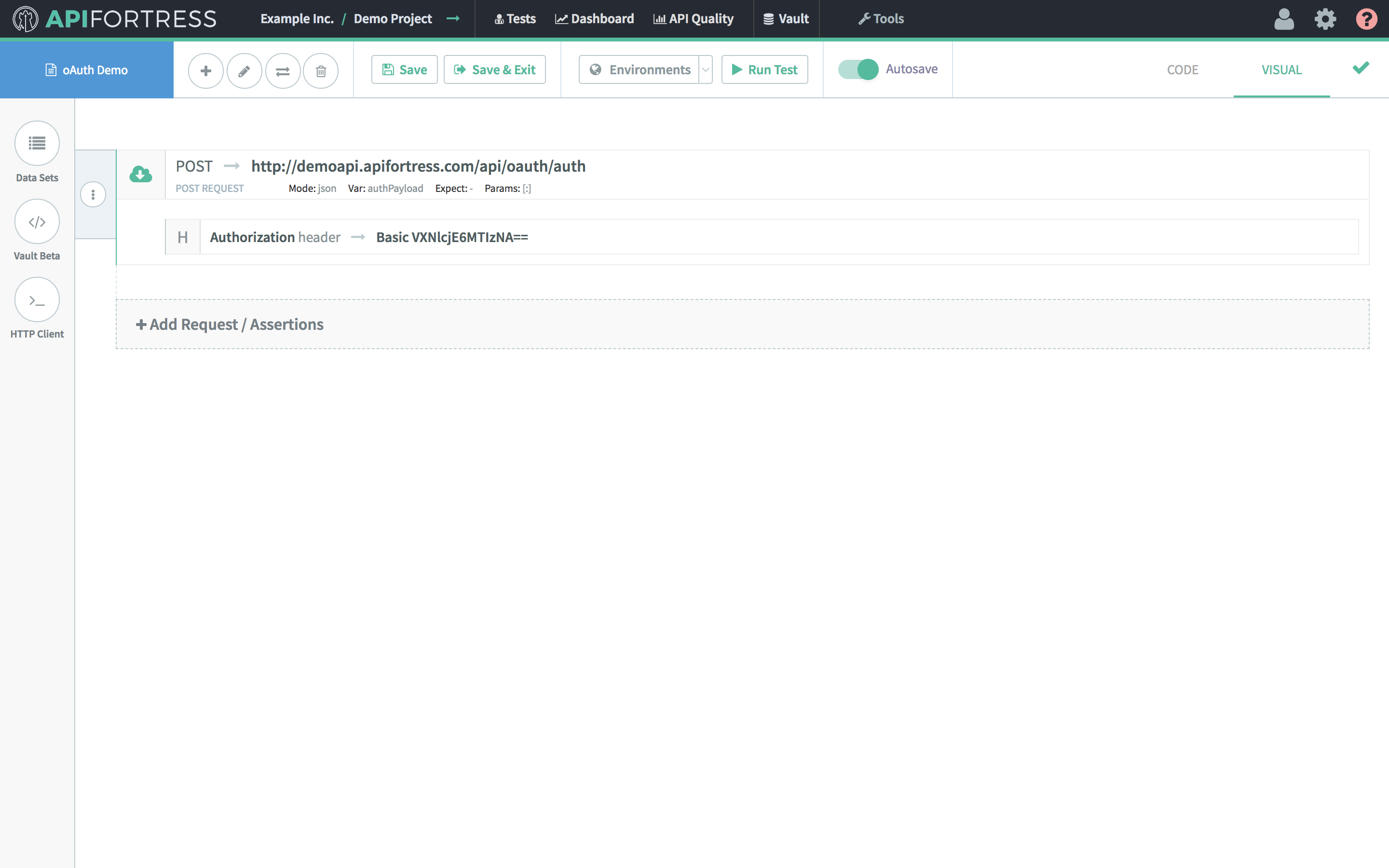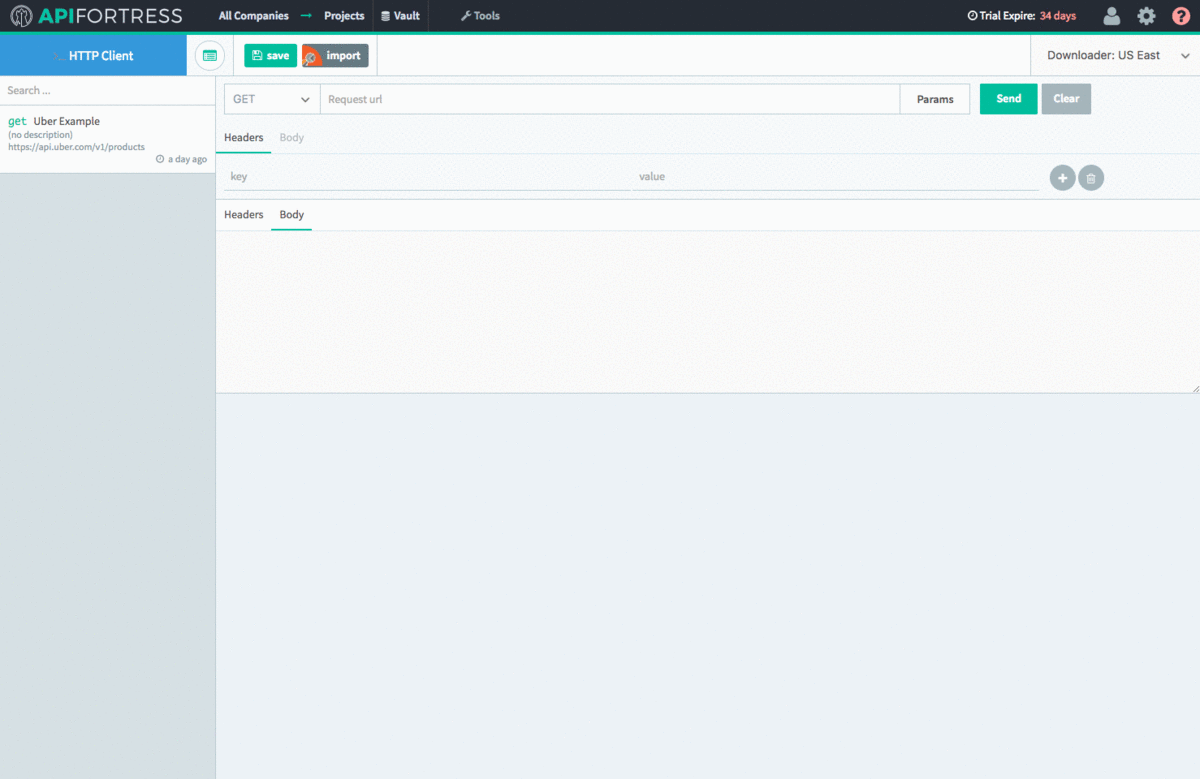Introduction
API Fortress can handle nearly any authorization scheme. Below, we provide some guides on simple ways to work with the most common authorization methods. If it requires usage of a long lasting token, see here for more information.
Simple Authorization
- Enter the visual composer
- Click Add Component
- Click POST (or whatever REST method the authentication server is expecting)
- Enter details and then click Add Authentication
- Choose Basic
- Enter the Username and Password
The header information is automatically encoded and entered for you!
Next, we parameterize the token that we receive in the response.
- First, select the Set (variable) component
- Next, enter the name that you would like to use for the variable as Var
- Enter the value of the token itself as Value
- Add a Comment component with the previously set variable as the Value to see the token logged!
From here, we can use the token in follow-on prompts by referencing its variable name.
Here’s the process in video form!
Simple Authorization from the HTTP Client
Using the HTTP composer requires encoding the Username and Password yourself.
- Click on Tools > HTTP Client
- Click on Tools > Gadgets
- Choose base64-encode
- Type in the username and password like this with the semicolon “username:password”
- Click encode
- Copy the generated code (our example is VXNlcm5hbWU6UGFzc3dvcmQ=)
- Now use that generated code in your call. Specifically as a Header, and use the word “Basic” under key, and the generated code (VXNlcm5hbWU6UGFzc3dvcmQ=) for value.
That’s it! The call should work now. If not feel free to send us a message at support@apifortress.com!
oAuth/Token Exchange
- Enter the visual composer
- Click Add Component
- Click POST (or whatever REST method the authentication server is expecting)
- Enter details and add parameters or POST body
- In our example its a POST body with username and password
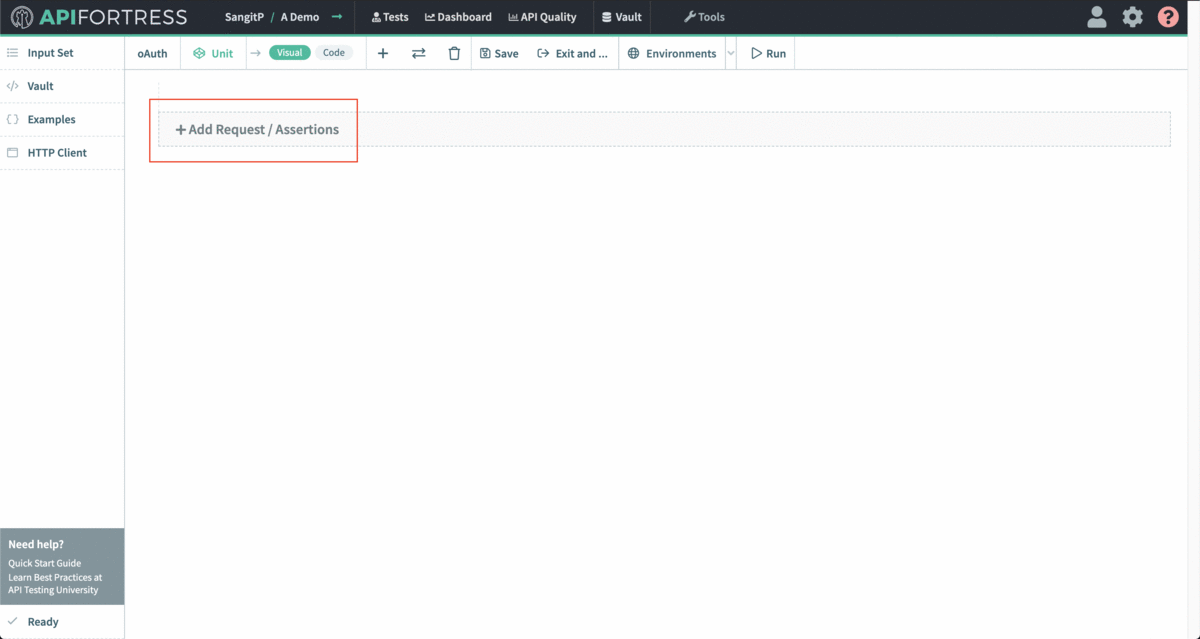
Next, we parameterize the token that we receive in the response.
- First, select the Set (variable) component
- Next, enter the name that you would like to use for the variable as Var
- Enter the reference to the token from the previous payload as Value
- Add a Comment component with the previously set variable as the Value to see the token logged!
- From here, we can use the token in subsequent API calls by referencing its variable name.