Legacy Documentation
You're viewing legacy documentation for API Fortress (deployed via an on-premises container).
To view documentation for the new SaaS version of API Fortress — now known as Sauce Labs API Testing and Monitoring (with Sauce Connect tunnels) — see
API Testing on the Sauce Labs Cloud.
One of the core features of the platform is the ability to create proper
integration tests.
An Integration test is a test in which you examine a complete flow of calls, simulating what an API consumer would experience. Exercising singular endpoints leaves a lot of opportunities for missed bugs and vulnerabilities.
Here is a quick guide on how to create one using a token based authentication API.
Before getting too deep into the topic, if you log in to your account and go to the “Examples” project, you’ll see a test called “Retail: Integration – Products.” The concept may be easier to understand if you take a look at it first.
First, get the token by making your POST call. Name the payload variable “loginPayload.”
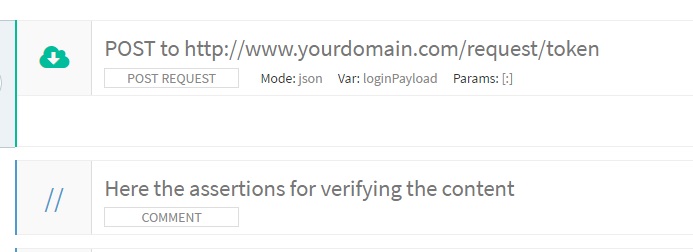
Under the login procedure add an assertion named “Set (variable).” Set
Var as “access_token,” keep
Variable Mode as String, and set V
alue to “${loginPayload.access_token}” You’ll notice that what we are doing here is specifically taking the access_token variable in the loginPayload response, and setting it as “access_token.”
Note: The dollar sign and bracket are necessary when referencing variables.
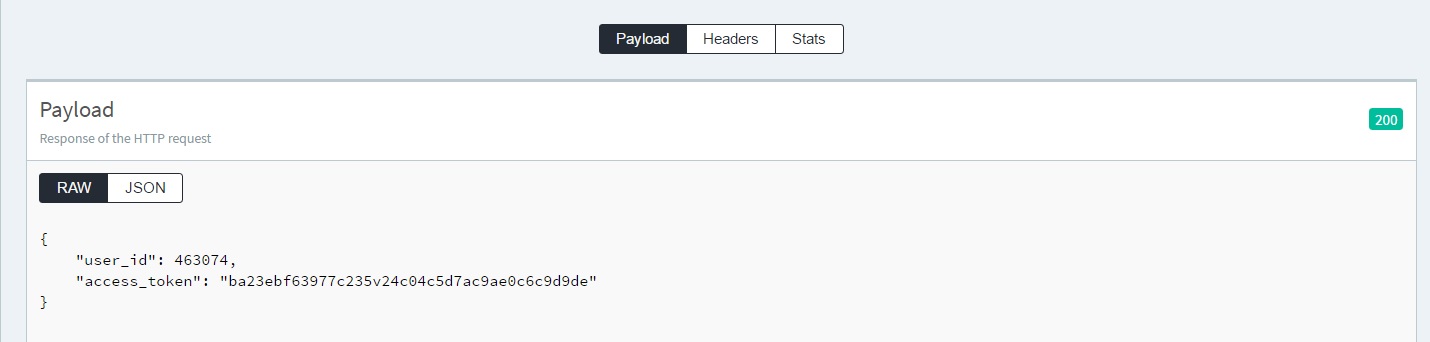

Next, make a GET call to your search endpoint. Name this payload “resultsPayload.” This call requires the access token from the login procedure, so we passed it in the header as required for this specific API. We added
Header Name as “Authorization” and
Value as “${access_token}.” Again, notice the dollar sign and bracket. That is how you reference variables.
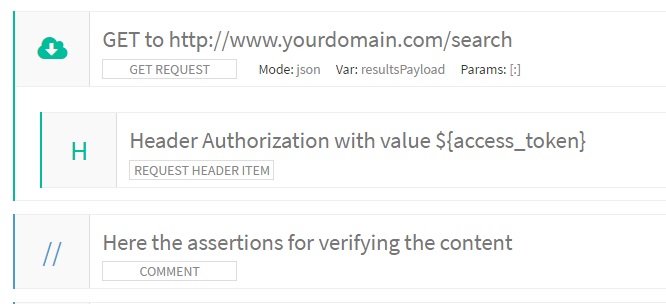
Finally, let’s dive into each result from the search payload one-by-one, using the “product id” and the “access token” variables we have set so far.
- Add a “for each” assertion and reference the “resultsPayload.products” object.
- Add a new “Set (variable)” assertion to set the “id” variable as every single “resultsPayload.product” that is returned. Notice we set the string to “${_1.id}” The system uses _1 automatically when recognizing a subroutine. Makes it easier when things get into many sub levels.
- Make a GET to the product details endpoint, using our new “id” variable as the id parameter. Again, you can still reference the original “${access_token}” to make this call. Variables last through the entire test unless overwritten.
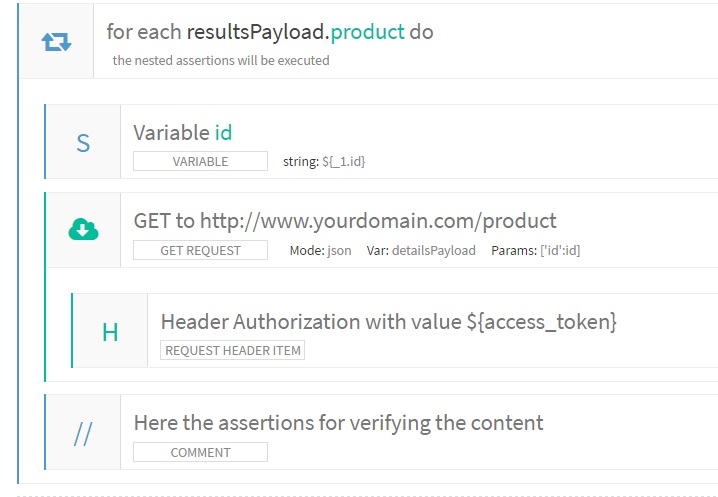
Again, take a look at the integration test in your Examples project, which comes with every account. Remember how many of us learned HTML first by looking at the source of our favorite websites? This is much easier to understand when you see it.
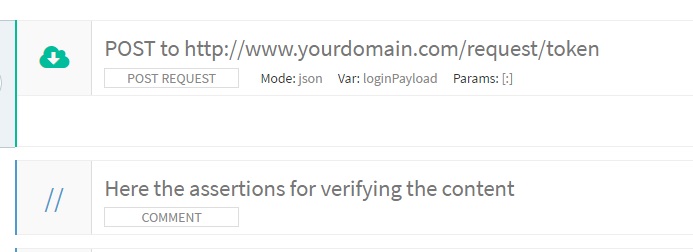 Under the login procedure add an assertion named “Set (variable).” Set Var as “access_token,” keep Variable Mode as String, and set Value to “${loginPayload.access_token}” You’ll notice that what we are doing here is specifically taking the access_token variable in the loginPayload response, and setting it as “access_token.”
Note: The dollar sign and bracket are necessary when referencing variables.
Under the login procedure add an assertion named “Set (variable).” Set Var as “access_token,” keep Variable Mode as String, and set Value to “${loginPayload.access_token}” You’ll notice that what we are doing here is specifically taking the access_token variable in the loginPayload response, and setting it as “access_token.”
Note: The dollar sign and bracket are necessary when referencing variables.
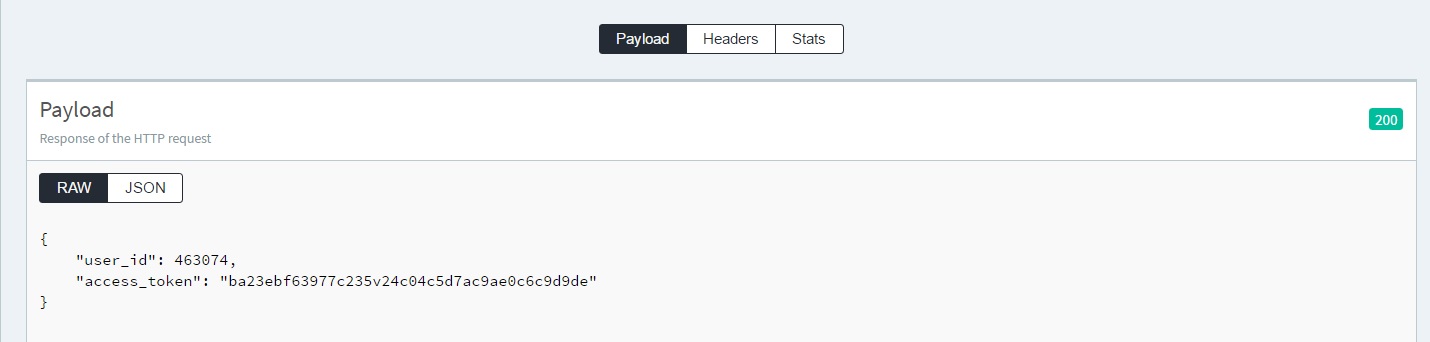
 Next, make a GET call to your search endpoint. Name this payload “resultsPayload.” This call requires the access token from the login procedure, so we passed it in the header as required for this specific API. We added Header Name as “Authorization” and Value as “${access_token}.” Again, notice the dollar sign and bracket. That is how you reference variables.
Next, make a GET call to your search endpoint. Name this payload “resultsPayload.” This call requires the access token from the login procedure, so we passed it in the header as required for this specific API. We added Header Name as “Authorization” and Value as “${access_token}.” Again, notice the dollar sign and bracket. That is how you reference variables.
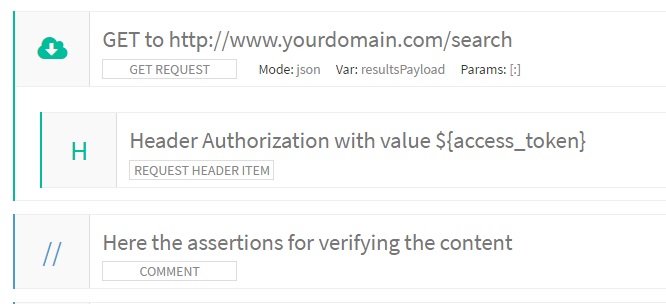 Finally, let’s dive into each result from the search payload one-by-one, using the “product id” and the “access token” variables we have set so far.
Finally, let’s dive into each result from the search payload one-by-one, using the “product id” and the “access token” variables we have set so far.
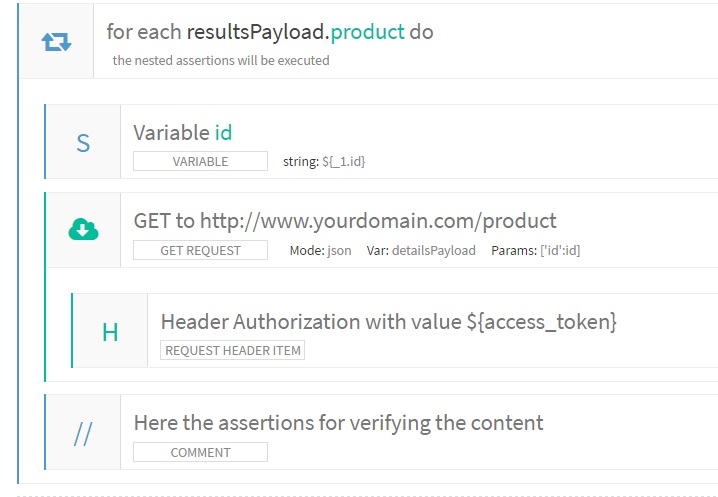 Again, take a look at the integration test in your Examples project, which comes with every account. Remember how many of us learned HTML first by looking at the source of our favorite websites? This is much easier to understand when you see it.
Again, take a look at the integration test in your Examples project, which comes with every account. Remember how many of us learned HTML first by looking at the source of our favorite websites? This is much easier to understand when you see it. 