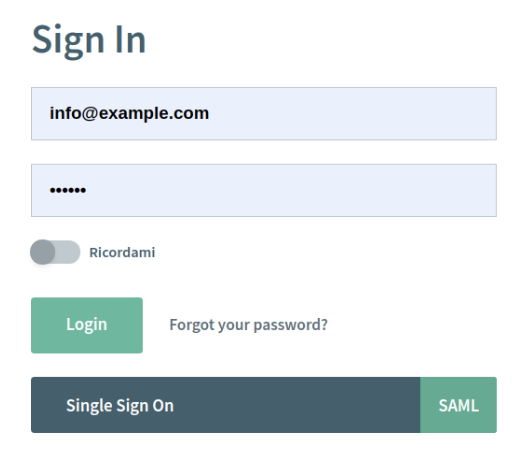If you are using a self-hosted/on-premises deployment and would like to set up single sign-on (SAML 2,.0) follow the below instructions.
Step 1: Activate it
Whether you’re using a docker-compose or a Kubernetes deployment, introduce the following environment variable:Name: samlEnabled
Value: 'true'
Step 2: Configure it
The provided “saml/saml.properties” file contains all the configuration keys necessary to the SAML functionality.
onelogin.saml2.sp.entityid: identifies the SP onelogin.saml2.sp.assertion_consumer_service.url: where the response from idp is returned after an authentication request onelogin.saml2.sp.single_logout_service.url: where the response from idp is returned after logout request
onelogin.saml2.idp.single_sign_on_service.url: where the SP will send the Authentication Request
onelogin.saml2.idp.single_logout_service.url: where the SP will send the logout request
onelogin.saml2.idp.x509cert: public x509 certificate of the IdP
Example:
onelogin.saml2.sp.entityid = apifortress onelogin.saml2.sp.assertion_consumer_service.url = http://apif.example.com:8080/app/web/login/acs onelogin.saml2.sp.single_logout_service.url = http://apif.example.com:8080/app/web/login/sls
onelogin.saml2.idp.entityid = https://app.onelogin.com/saml/metadata/7037e41d-4ab4-417a-b0a2-c4e2f580faf2
onelogin.saml2.idp.single_sign_on_service.url = https://apifortress.onelogin.com/trust/saml2/http-post/sso/917654 onelogin.saml2.idp.single_logout_service.url = https://apifortress.onelogin.com/trust/saml2/http-redirect/slo/917654 onelogin.saml2.idp.x509cert = -----BEGIN CERTIFICATE-----CERTIFICATE HASH-----END CERTIFICATE-----
Further changes can be applied to the expected properties:
apifortress.firstname=FIRSTNAME
apifortress.lastname=LASTNAME
apifortress.mail=MAIL
In IDP one of MANAGER,DEVELOPER,ANALYST:
apifortress.level=LEVEL
By altering these configuration keys, you change the name of the property that’s being sent by the IDP. As a default, the required properties are:
FIRSTNAME,
LASTNAME,
MAIL, and LEVEL (which represents the level of the user within API Fortress and can be one of the following values: MANAGER, DEVELOPER, or ANALYST. If the field is not provided, MANAGER is assumed.
The admin status can only be set via the API Fortress configuration panel.)
Note: there may be other configuration keys to be altered based on the IDP requirements.
Step 3: Mount it
Mount the provided “saml” directory to the location:/usr/local/tomcat/webapps/app/WEB-INF/saml If Kubernetes is being used, ConfigMaps will achieve the same result.
Step 4: Restart API Fortress
Restart the API Fortress dashboard(s). The login screen will now look like this: