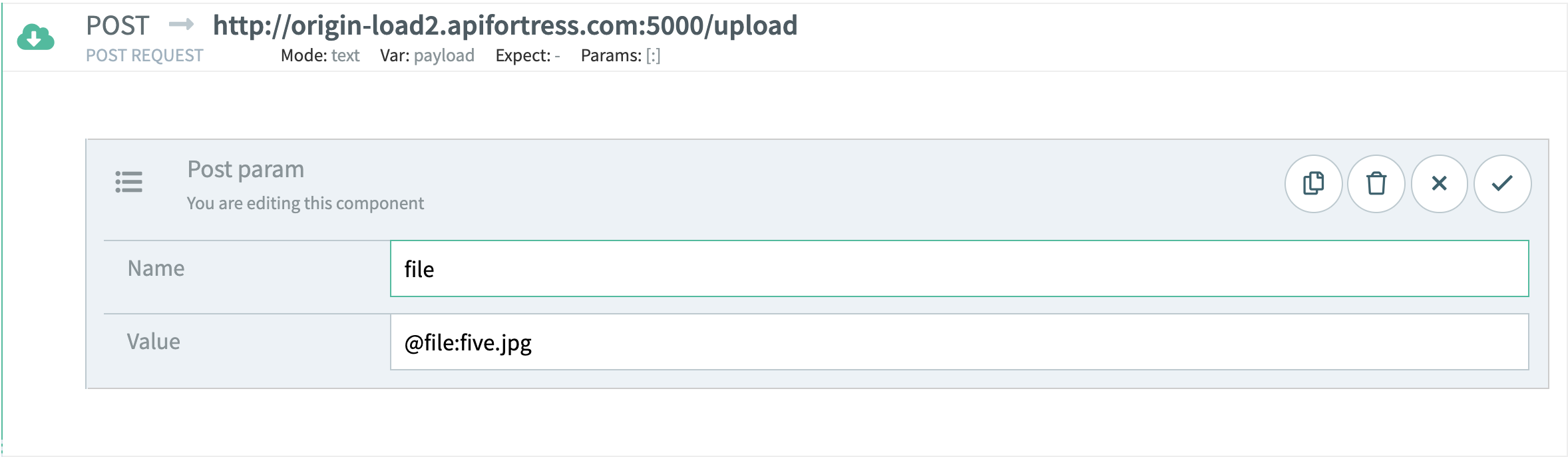Note
This feature is only available on-premises, as of API Fortress version 20.2.0.
This feature also requires that you update the “remotedownloadagent” to the latest version as well.
The following instructions are to show how to make a POST call with an entire file included in the data.
Mounting a Volume
For multipart, API Fortress will look for files in the /data directory, so you’ll have to mount a volume to the /data directory. For example, if you’re using docker-compose, it’s done like this:
- Navigate to the /core/ directory.
- Stop “apifortress” but issuing the following command:
sudo docker-compose stop apifortress - Open the “docker-compose.yml” file.
- There is a section labeled “#APIFORTRESS DASHBOARD”, at the bottom of this section there will be a “volumes” section.
- Here you will see “# – ./data:/data” you can uncomment this line by getting rid of the “#”
- This will create a folder called “data” in the “/core/” directory.
volumes:
- ./tomcat_conf/conf:/usr/local/tomcat/conf
# - ./bin:/usr/local/tomcat/bin
- ./data:/data
- Now start the “apifortress” service again by issuing the following command:
sudo docker-compose up -d apifortress
Make a Multipart POST Call
Now that we have a directory mounted we can make the POST call using a file from the “/data/” folder.
- You can add a “post parameter” to your POST call to load the file into.
- Give the post parameter a name and craft the value using the following notation: “@file:filename.extension”.
- If the name matches a file in the /data/ directory, then the whole form becomes a form-data type, and the file will be uploaded as a multipart.