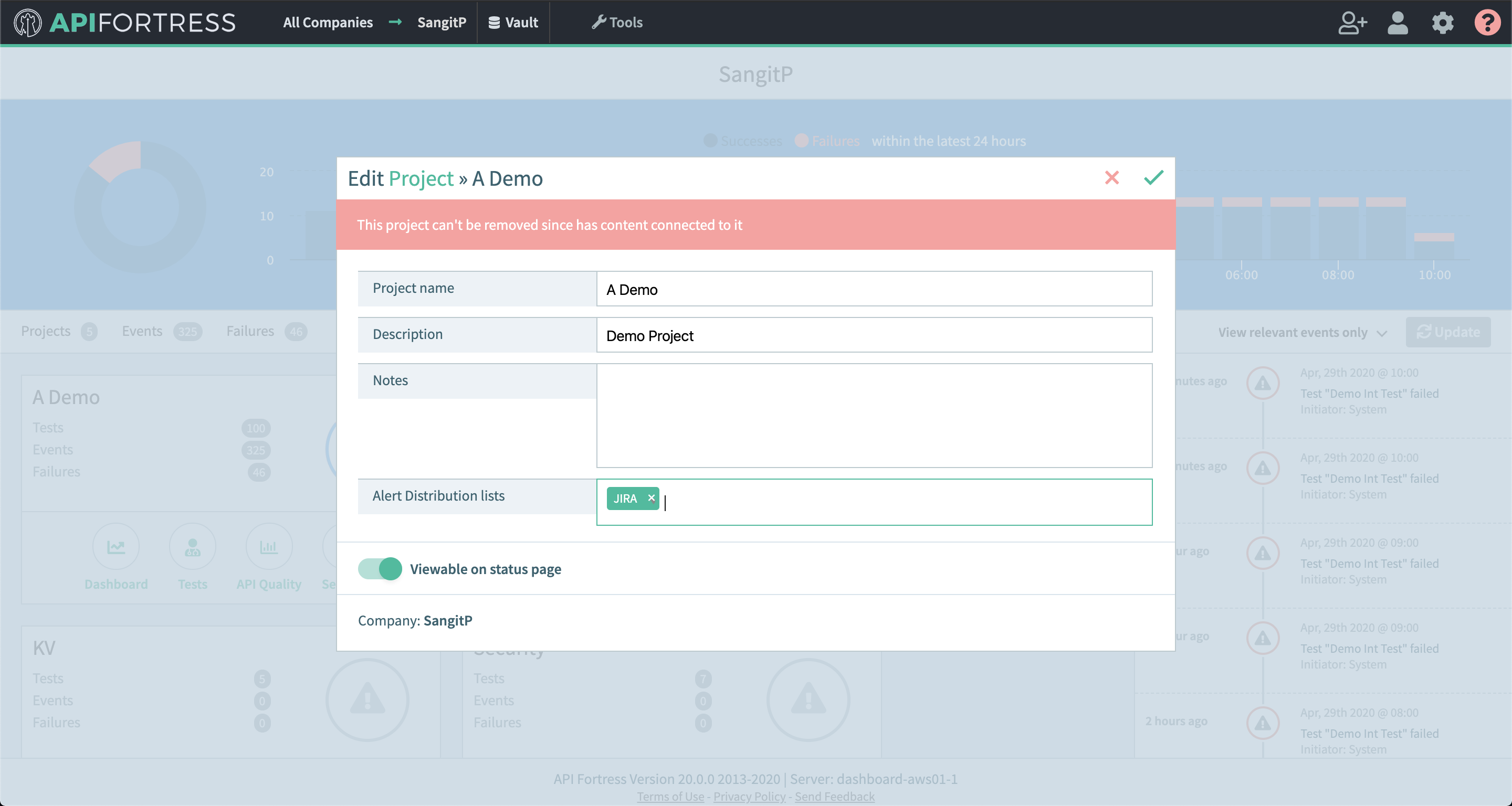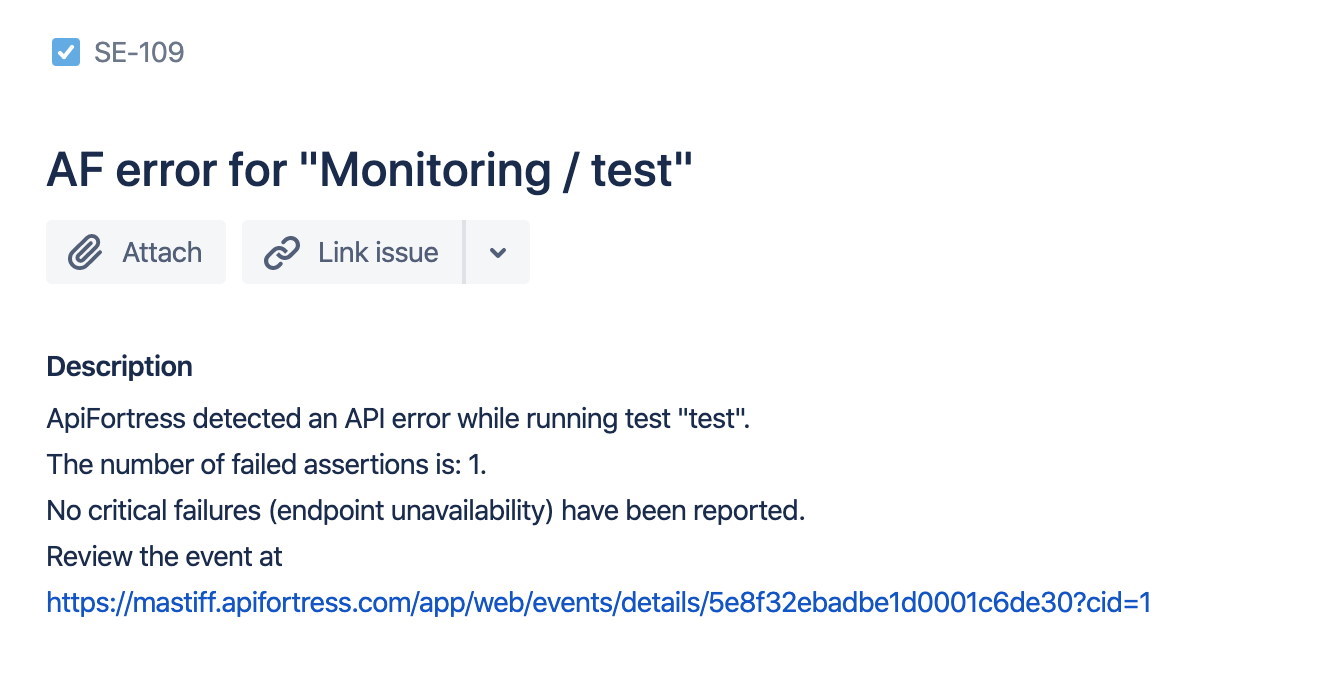API Fortress can absolutely integrate with your JIRA setup. However, because not all JIRA boards are created equal, if you would like a connector set up for your specific JIRA board please out to support@apifortress.com
We will then gather the appropriate information and build you a custom connector for your JIRA setup.
Note: this connector does not come pre-loaded out of the box for self-hosted/on-premises, and will need to be loaded separately. To learn how to load the connector into your API Fortress instance click here.
If you are using the SaaS version there is a simple JIRA connector provided, below are the steps to configure it:
- Go to the settings page
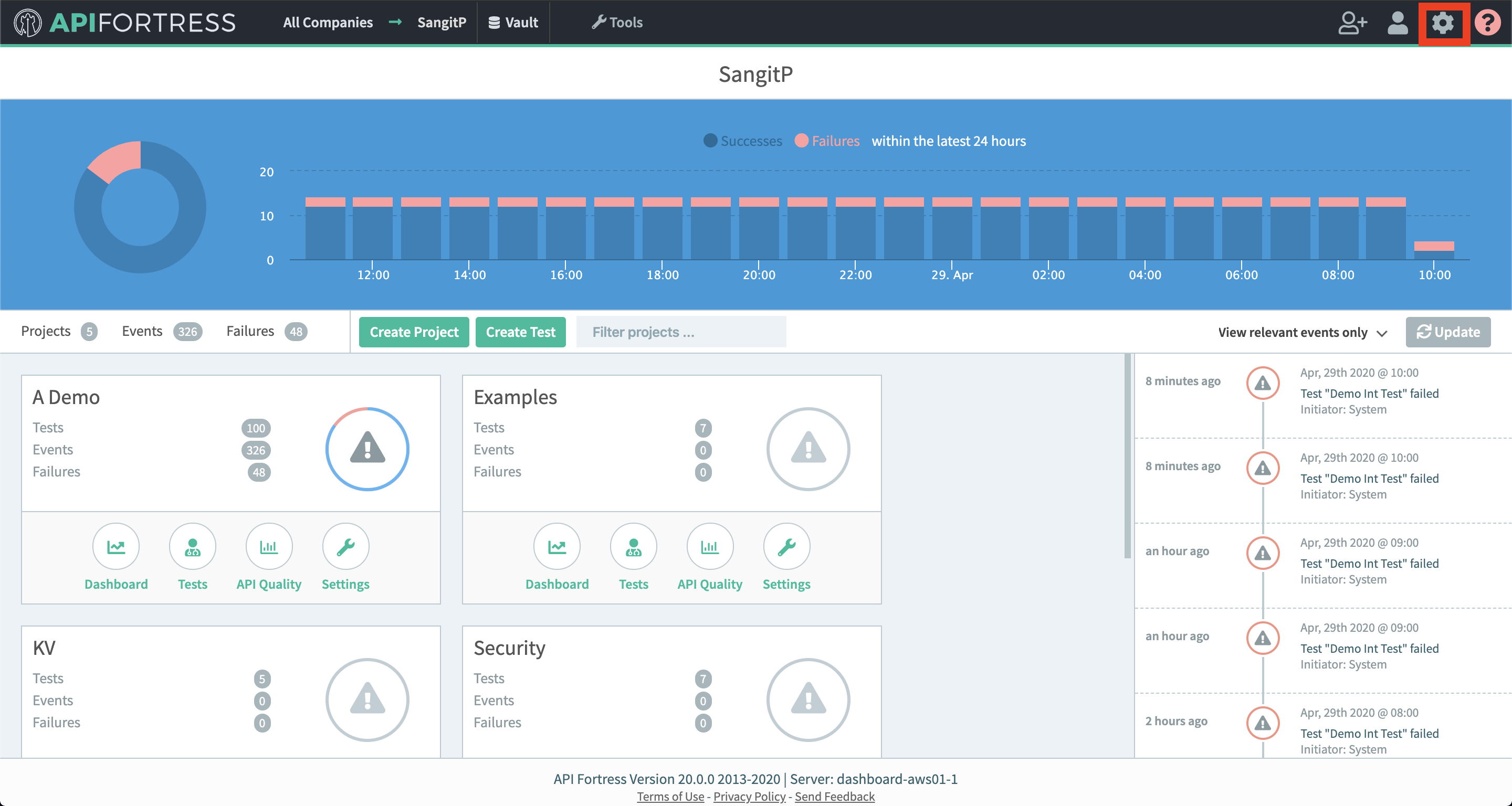
- Click on “Alert Groups”

- Create a new group or add a connector to an existing alert group
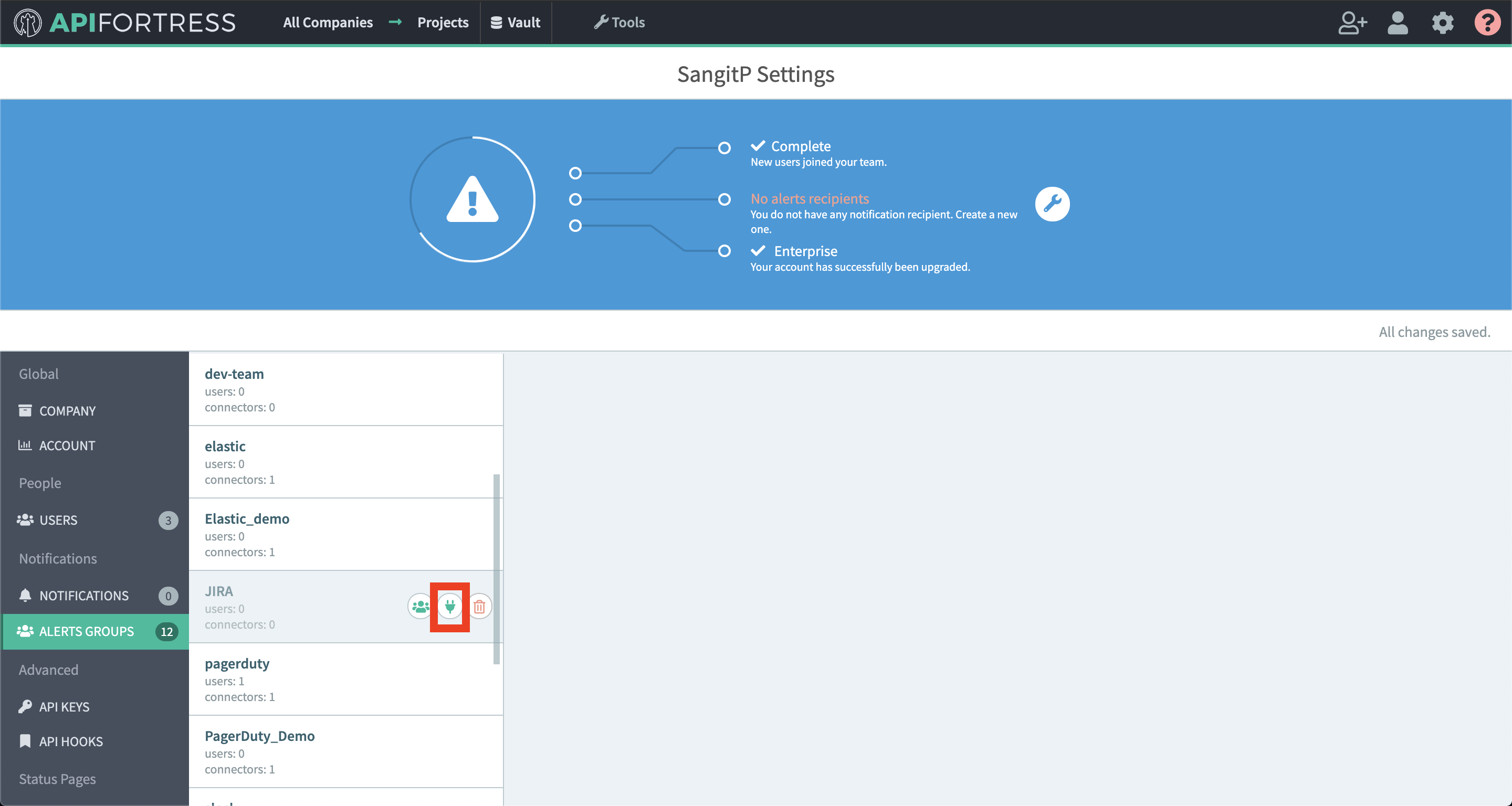
- Add a new connector

- Choose the JIRA connector

- Configure the connector
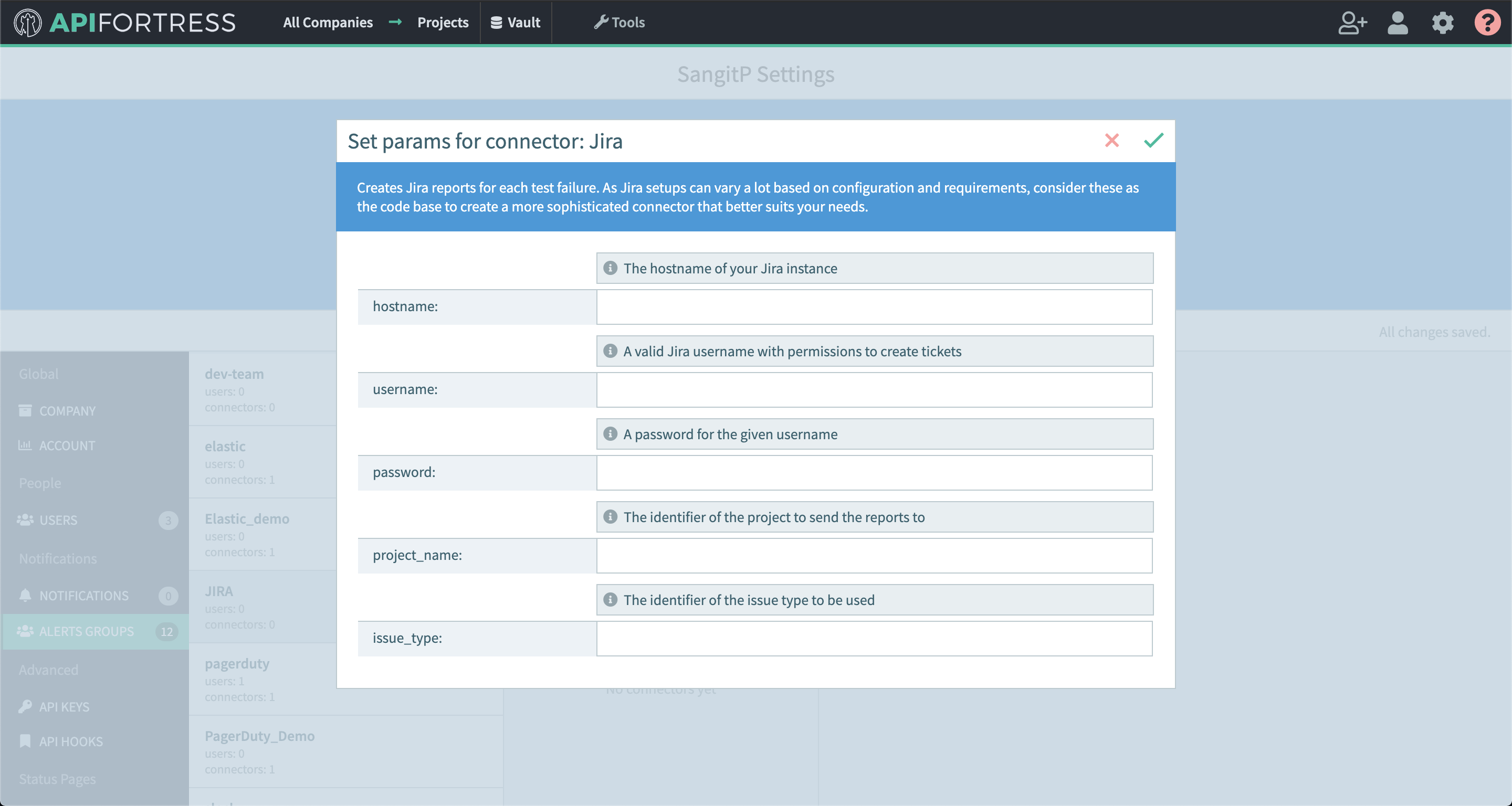
1. hostname – this is the host url of your JIRA instance
2. username – username for your JIRA instance with permissions to create tickets
3. password – password for the given username
4. project_name – this is the project key of the project to send reports to
5. issue_type – identifier of the issue type to be used, i.e. Task, Bug, etc - Go into project settings for a project you would like JIRA alerts set up for
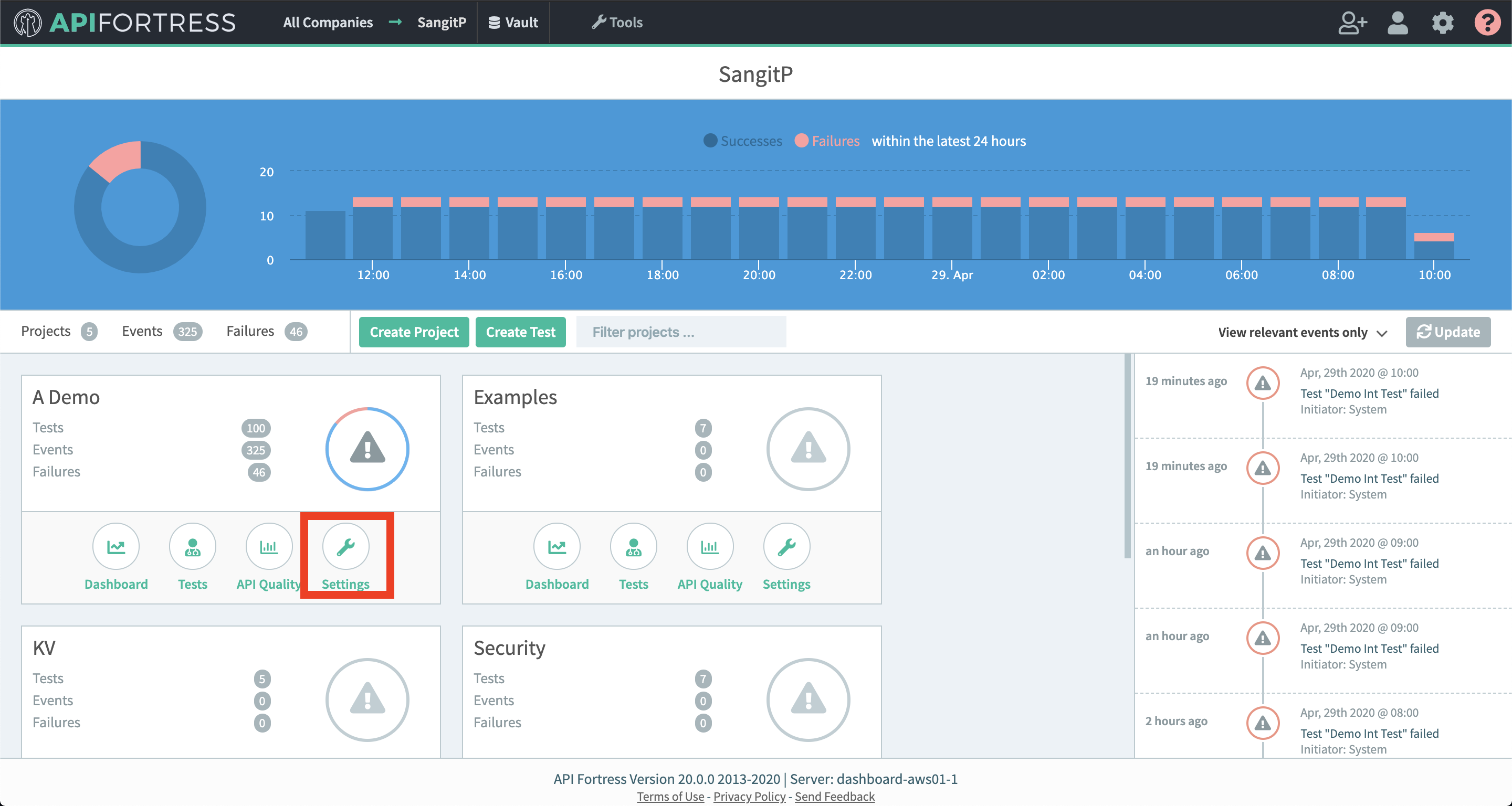
- Add the alert group that contains your JIRA connector to this project