Legacy Documentation
You're viewing legacy documentation for API Fortress (deployed via an on-premises container).
To view documentation for the new SaaS version of API Fortress — now known as Sauce Labs API Testing and Monitoring (with Sauce Connect tunnels) — see
API Testing on the Sauce Labs Cloud.
Note: The import Postman collection only supports exports in V2 and beyond. V1 has been deprecated by Postman and is not supported by API Fortress.
Importing a Collection
 API Fortress has made it very easy to import Postman Collections with the click of a button.
API Fortress has made it very easy to import Postman Collections with the click of a button.
- First, open the HTTP Client via the Tools menu.
- Click the gray Import button at the top of the client.
- Select your Collection file in the popup window.
- Click Open.
- The routes from your collection are now available in the list of saved requests.
Importing Postman Environments
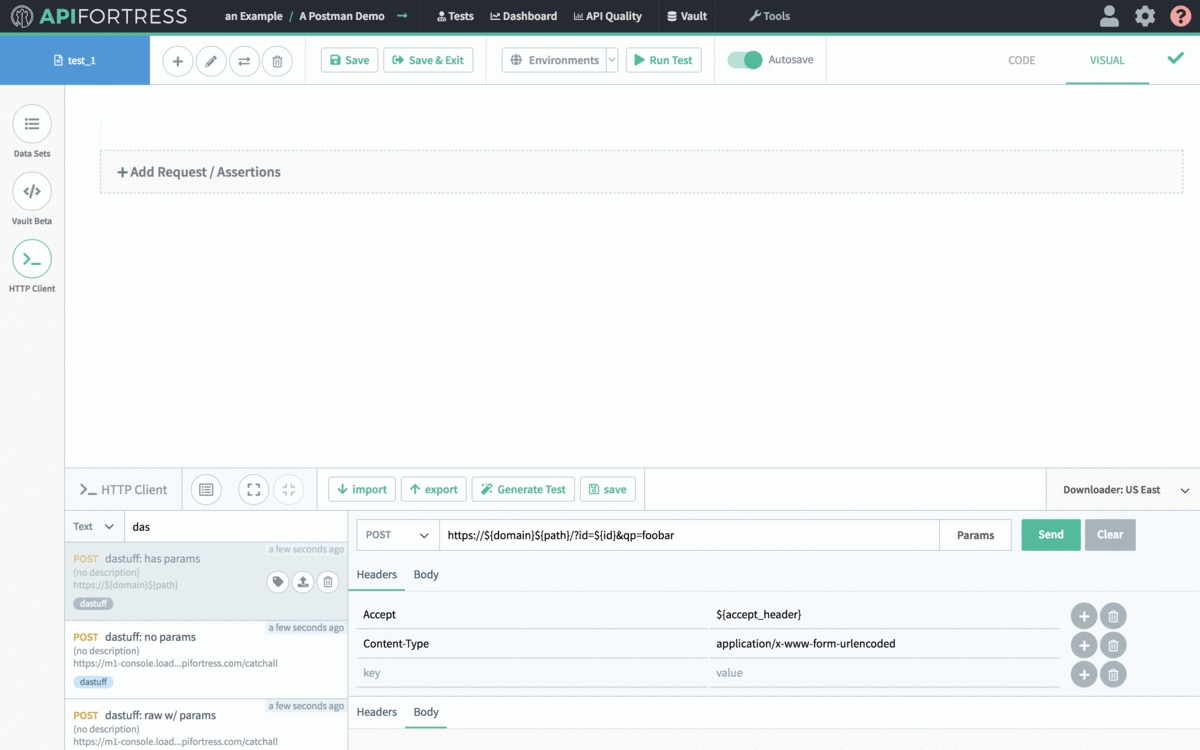 Importing a Postman environment is just as simple as importing a Postman collection.
Importing a Postman environment is just as simple as importing a Postman collection.
- First, inside of a test, click on the Data Sets button on the left pane.
- Click the orange Postman button.
- Select your environments file from the popup.
- Your environmental variables will now be available in the Data Sets pane.
Importing Postman Global Variables

The process for importing global variables from Postman is nearly identical to the process for importing environmental variables. The primary difference is where the import is executed.
- First, access the Vault via the Tools menu at the top of any view.
- Select the project that you want to access the variables through, or select the Global Vault if you want all of your projects to have access to the variable definitions.
- Click the Variables button in the specific Vault that was chosen.
- Click the Import Variables from Postman button.
- Select your global variables file and click the Open button.
- Your global variable definitions can now be accessed from the connected project(s).
 API Fortress has made it very easy to import Postman Collections with the click of a button.
API Fortress has made it very easy to import Postman Collections with the click of a button.
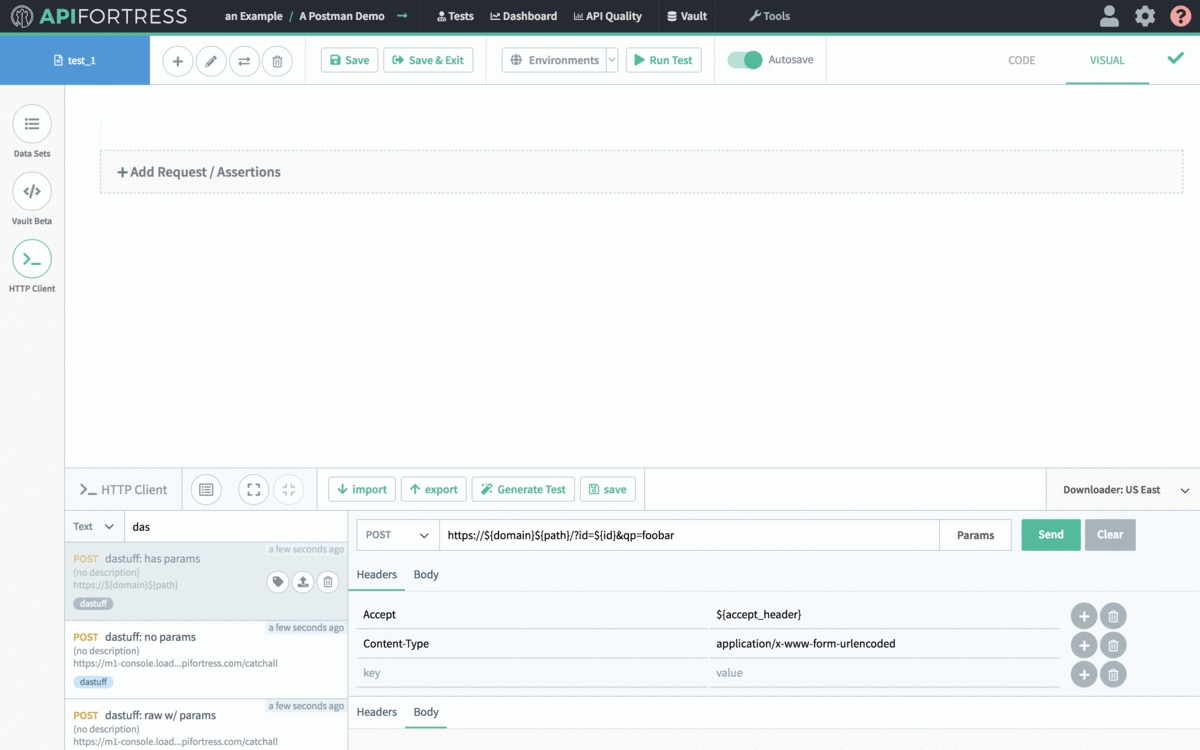 Importing a Postman environment is just as simple as importing a Postman collection.
Importing a Postman environment is just as simple as importing a Postman collection.
 The process for importing global variables from Postman is nearly identical to the process for importing environmental variables. The primary difference is where the import is executed.
The process for importing global variables from Postman is nearly identical to the process for importing environmental variables. The primary difference is where the import is executed.
